One key aspect of our courseware is that students get their own order and iterations of question types in Certify and WebTests. This can be difficult for you as an instructor if students don’t write down the questions they are struggling with, as problem #7 is different for everyone! But for any Certify attempts or WebTests taken in the web platform, you can review each question for your students. This will allow you to see the exact questions they got correct, as well as what answers they entered and what feedback they are getting!
To access this feature, first go to the All Student Scores report under the Reports tab. You can select any Lesson/WebTest cell to open the drop-down menu, where you will select Review Assignment.
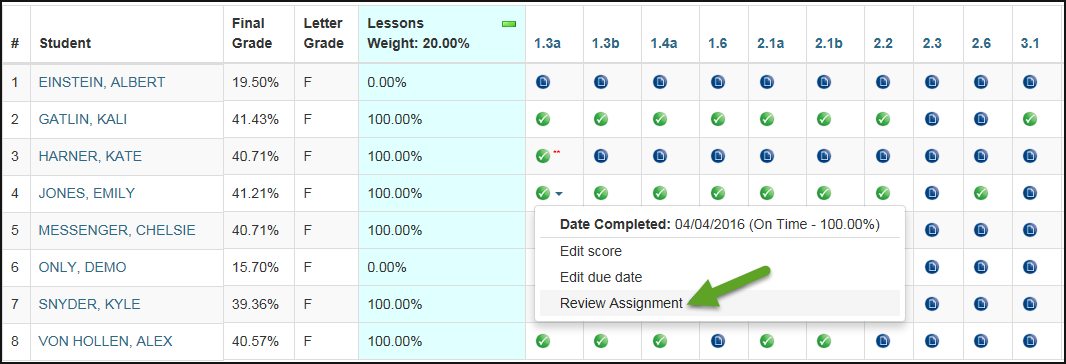
This will open the Assignment Reviewer, which will list any attempts for that assignment by the selected student. You can see at a glance how many attempts students have, the time spent in the lesson/WebTest, and which lessons were mastered. Selecting Review Attempt will open the specific questions students had on an individual attempt for you to review.
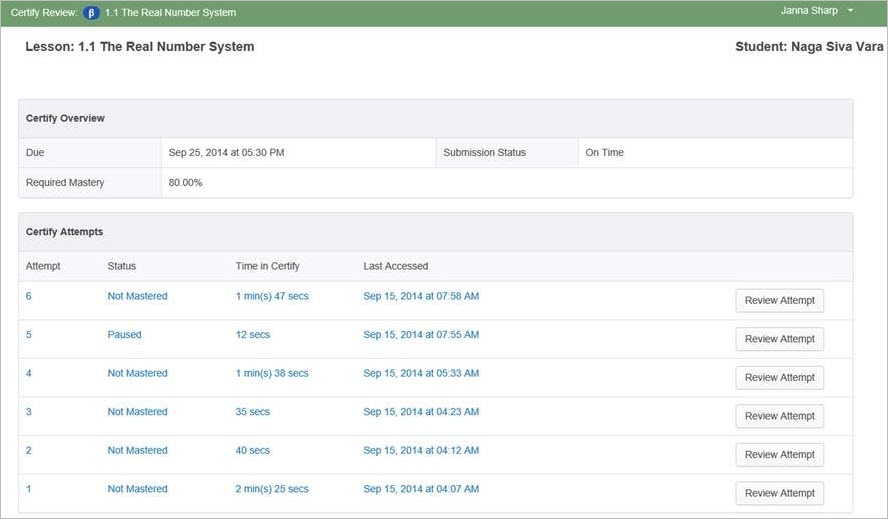
You can skip through questions using the drop-down menu on the upper left-hand side. These are the exact iterations the student answered and the answer they entered. There is also the time summary and a link to view the Solution.
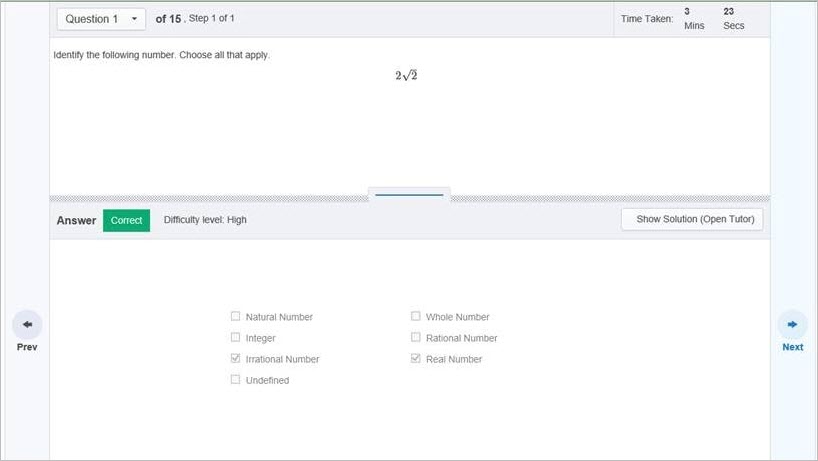
Check out how to use this tool in our video!
https://youtu.be/Br8DDHucq_A