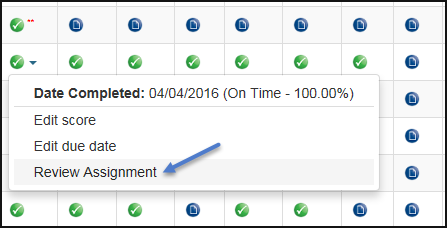See all students and grades at one time using the All Student Scores report! This is the first option underneath your Reports tab in the online Grade Book.

The filter option at the top lets you narrow down how many students and assignments you review at one time. You can also check to see which students are using the web platform (and which assignments can be reviewed) by selecting the Highlight Reviewable Assignments option.
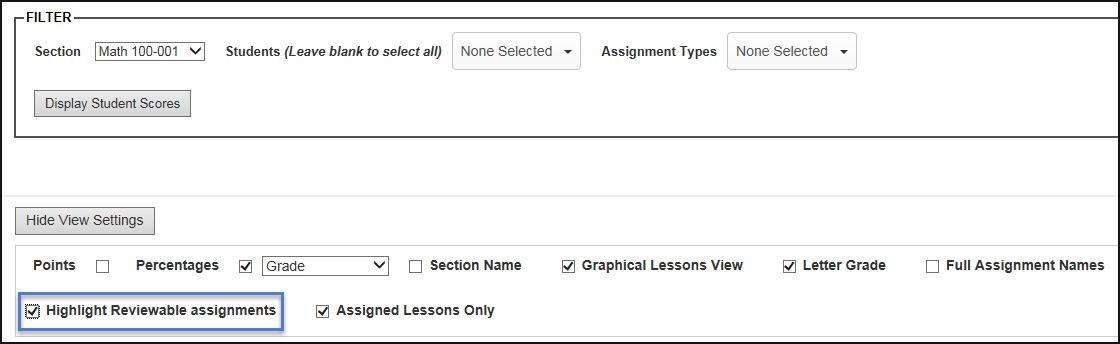
From this report, you can also edit an individual student’s due date or grade, as well as review assignments, as long as the student completed them in the web version of the courseware. Tests and lessons taken in the installed platform are not reviewable in the Grade Book.
To review an assignment, select a student’s score, which will reveal a drop-down menu. Choose Review Assignment.